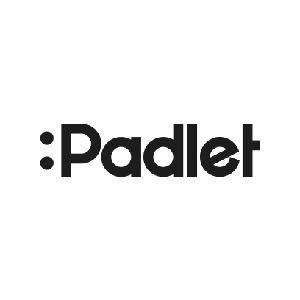
Padlet is a free online tool that is best described as an online notice board. Padlet can be used as a collaborative space to post notes on a common page. With options of multiple layouts learners can post comments, links, vidoes, images and document files.
As part of the free version you have access to three padlets.
You also have access to a Gallery of premade padlets that you can use in view- only.
To avoid having to pay for an upgrade subscription you can download your completed Padlet as an image or PDF so you have a view only saved version. You can then wipe the original padlet clean and start again.

Generate rich notes for meetings, interviews, lectures, and other important voice conversations with Otter, an AI powered assistant.
Otter is one of the best speech-to-text apps available, and it basically enables users to transcribe voice conversations. It's available on desktop, Android, and iOS devices. Many say it is a lot better, faster and more accurate than voice to text on google docs.
With the free plan, users get 600 minutes of transcriptions per month. The free version doesn't restrict any other features of the app or web interface. You can transcribe meetings/lectures with a high degree of accuracy and share these with learners later.
if you download it onto your phone and place this next to your computer (with the app. opened on there, it will pick up multiple voices and label them speaker 1, speaker 2 etc. It will also highlight frequently spoken words.
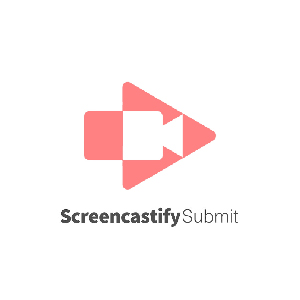
Submit is a fast, secure, and easy way for students to record and submit videos. You can add Screencastify submit as an extension to your google suite for free.
Create a recording link
Share the link with students
Watch the videos roll in (they're all automatically saved in your Google Drive!) Post link to your Classrooms, students can record for 5 minutes per student video.
The free version of Screencastify Submit allows you to create one active assignment. That's the only limitation. You can close an assignment to create more assignments at any time.
All computers, tablets, and phones supported - No app downloads required - One-click recording with the ability for students & yourself to re-record a number of times before you submit the final one - No student accounts for screencastify submit required

Add this as a Chrome extension via the google add on store. Mote allows you to voice record on Google Docs, Slides, Sheets and Classroom to share feedback and commentary on student work or assignments.
You can add as many motes as you want to a document, slides presentation etc. but each mote recording can only be 30 seconds long. You can save particular motes and label them so that you can use them again to feedback on another assignment.
Students can reply quickly with emojis like the 'confused face', which could indicate that they need further assistance.

You can add Loom as an extension, via your phones as an app or download to your desktop. The Loom for Education software allows you to access lots of additional features such as a space to share your teams work. You just need to verify your account using your college email.
Loom allows you to share your screen and present over the top. You can create up to 100 videos & screenshot u p to 5 mins in recording length. These can be shared with students via a link, they don't need to have loom to access them
If you want to make more than 100 videos you can download (and add to drive) and then delete some to make more space.

Canva is a great graphic design tool to help you create beautiful posters, infographics, videos and more. A Canva for Education account allows you to access hundred of free templates, images and text.
To access an Education account you will need to register with a photo of your college card.
To keep a consistent colour scheme across all designs you can create colour palette by going to 'Brand Kit' from the home page. This will help create a cohesive look across your designs.
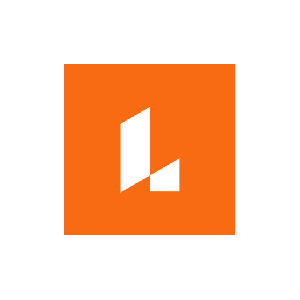
Lucidchart Diagrams - Add this as a Chrome extension via the google add on store. It works with Slides, Sheets and Docs and Drive. Available from Google Workspace Marketplace.
- Drag and drop functionality
- Very intuitive; easy to use
- Produces professional looking diagrams
- Students can master it quickly
- Great for mind maps and annotation
- Can collaborate in real time (synchronous)
- Can present diagrams easily
- Video tutorials in Help
Lucidchart sells a few tiers of service. There's a free personal account that you can use forever. The only limits are that you get 25MB of storage, 100 templates, and a library with only basic shapes for making diagrams and flowcharts.
You can only edit your 3 most recently created Lucidchart documents and the rest are view only.
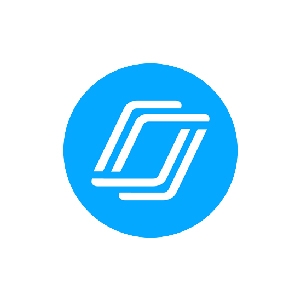
Nearpod is a piece of software that allows you to embed existing slides to make them interactive. Students answer questions in real time and you get feedback instantly.
With the free version you can access 5,000+ interactive videos and activities, plus built-in video and activity banks for faster creation and there are also 7,500+ pre-made interactive lessons available to you.
The free version allows you to engage with up to students per session.
Nearpod integrates well with other programs and apps making it possible to pull in other slide decks. While you can use Google Slides or Microsoft PowerPoint, it also works with Canva.

What is ThingLink? ThingLink offers a web platform and mobile app for creating and sharing interactive images. This gives you the ability to add content inside any image - including photos, video and audio players, web links, polls, text and more - that appear in the image when shared and viewed.
For a comprehensive list of what you can access with the free version.
While you may have a bulletin board in a physical classroom, this might not be of much use to parents – or even students during remote learning. By taking a photo of your board and adding in ThingLink interactivity, it can bring it to life, virtually.

Kami allows lecturers and students to edit and annotate pdf documents.
Download as a Chrome extension or sign up for an educational account via the webpage.
- Annotation tools (Highlight, underline, text boxes, text comment, insert shapes, freehand drawing).
- Google drive Auto Save
- Scanned Documents
You can record your screen within Kami for learners to view a process at a later date.
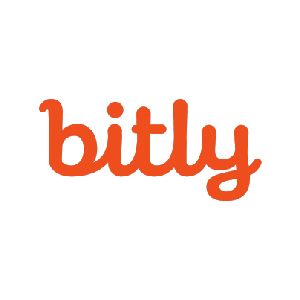
Shortens links and track the clicks.
Really useful for social media posts and keeping a track of how many people or students have actually clicked on the link.
- Editing of end of url for example www.bit.ly/4db2s to www.bit.ly/mypage
- Shorten 1000 links a month
- 30 day history only
Using Bitly to customize your links makes them more trustworthy and memorable to the user, improving the click through rate.

Digital flipbook maker for stunning magazines.
- Allows up to 3 books
- Max 30 pages
- Upload your own pdf or create in the platform
- Embed code and social media sharing
- 1000+ templates, including catalogues, magazines, report and more
- Ad free
The downside is you cannot download as a pdf to then print, this is a paid version.
Extensive customization with the use of maps, audio, gifs and videos.
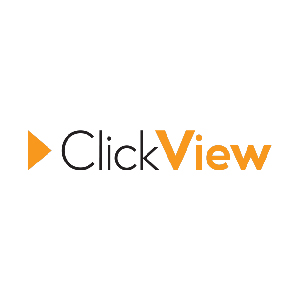
Free access to video resources to support remote teaching, included TV programs from BBC and other channels. You can turn a documentary that you have seen on BBC into an interactive film. You can pause the documentary add a question, multiple choice, poll etc.
Log in using your college details and select Coleg Sir Gar.
Here is an example of a interactive documentary:
You can toggle whether to show or hide resources for students.

Create interactive presentations with live polls, quizzes, word clouds and Q&As.
Learners log in to menti.com with the code provided for your presentation to take part with the interactive aspects of your presentation.
- Unlimited content slides
- 2 questions of any type per presentation
- 5 quizzes per presentation
- Q&A (Crowdsourced questions from audience)
If you need more questions just create another presentation.
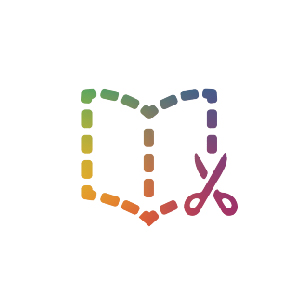
Book creator is an online digital book creator that can be developed and shared through libraries and links. It a great way to collect and share your students work.
- You get 40 books to keep in 1 library
Combine different media. Ebooks give students the framework to create and merge different forms of expression. many students find it easier to show and comment on video of an experiment than try to describe it.

It is a way to save all your favourite content from across the web in one place, whether that is images, maps, content, videos, articles, tweets, songs or blogs
You can then curate and arrange these bookmarked links in a Collection to build up a visual story to use with students.
You can then share your Wakelet.
Collection via a QR code, link or over Classroom
It is also device compatible and unlimited.
Wakelet has not only got its online portal available via any web browser but it is available in app form. This comes on iOS, Android, and Amazon Fire and is also available as a Chrome extension.
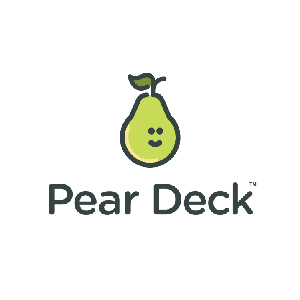
You can make Pear Deck Slides within PowerPoint Online or Google Slides. But instead of simply presenting informational slides, Pear Deck makes your slides interactive so every student can respond to your questions or prompts on their own screens.
You can either work within Pear Deck to create a presentation or import already existing Slide presentations.
For 20 different ways you can use Pear Deck:
Pear Deck now allows teachers to record their voices directly into the slides.
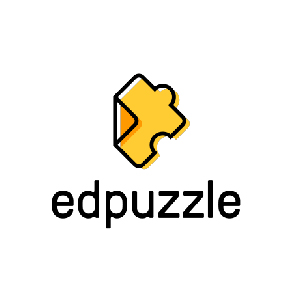
Introduce students to self-paced learning with interactive video lessons. It's easy to add your own voice narration and questions. Use videos from YouTube, Khan Academy, Crash Course and more. If you'd rather record and upload your own video, you can do so. Check if students are watching your videos, how many times they're watching each section, and if they're understanding the content.
With the free Basic Plan, you can store up to 20 videos in your account. Some teachers, however, have hundreds of videos stored in their accounts!
Here's how you can do it, too:
Refer your colleagues to Edpuzzle! For every teacher you refer who creates an Edpuzzle account and verifies their email address, both of you will receive space for three more lessons!
You can invite them here:
Focus on creating one block of content each month. By the end of the year, you'll have 50% of your content in video lessons and ready to reuse the next year.